VoIP
How can I deploy the PulseHD mobile app from my dashboard?
Step 1

You are able to invite specific Users in your Dashboard to download the PulseHD Mobile app, by heading over to the apps tab of your dashboard.
Step 2
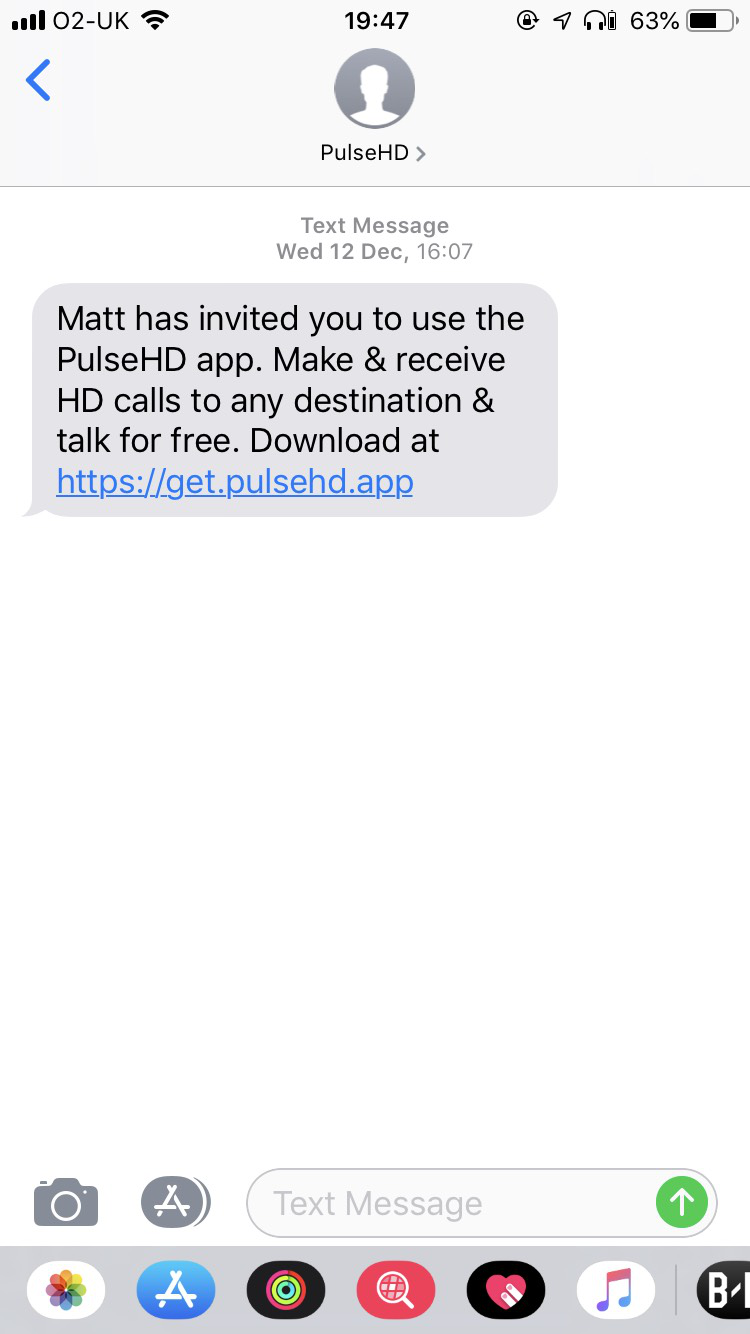
Once you have added your mobile number into the screen and pressed ‘invite’, you’ll receive a text to that device inviting you to download the PulseHD App. This will involve the same process for iOS and Android.
Step 3

Once you have download the app onto your device, you’ll be asked to ‘Get Started’.
Step 4

You’ll then need enter the same number entered in the Apps tab earlier to activate your User with the app. You’ll be sent an SMS with your verification code, which you’ll need to add into the App.
Step 5

Once you have entered your code, you’ll be taken to the dial pad, with your User extension displayed. You’ll also need to allow permission for the app to use the microphone.
You are now logged in to use the PulseHD Mobile App with your user!
If you need any further help today, please don't hesitate to contact our friendly support team on 020 7864 4690!

